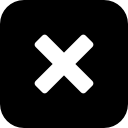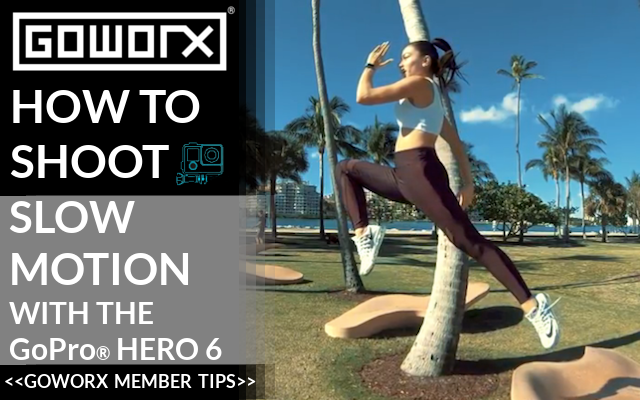GoWorx Member Tips: How to Shoot Slow Motion with the GoPro Hero 6
Have you always wanted to create slow motion video with your GoPro? Check out this GoPro slow motion guide and learn how to achieve buttery smooth slo-mo video that takes your action scenes to the next level.
By Josh Abbey, GoWorx Member
This is the second article in our series by GoWorx Contributors. Have an idea for a news story, photo series or gear guide? Let us know in the comments below or on social media.
Why Slow Motion?
Ever since I was a kid, I've been captivated by slow motion in film and on TV. I loved the slow, fiery explosions, epic football replays and time-bending Matrix-esque scenes. I’ve grown up trying as many sports as possible; all while attempting to capture the most radical moments to show friends and family. Slow motion was one of my favorite ways of showing those moments.
Since only a few years ago, action cameras have been nearly non-existent. I received my first GoPro in 2014 and have since been using it to try and tell a great story. In my opinion, the GoPro Hero 6 has the best slow motion capabilities of any action camera on the market today. In this post I’ll touch on how camera and video frame rates work, how I use my Hero 6 to capture slow motion and offer a couple video editing tips to help you capture your best slow motion moments!
What is Video, Anyway?
Simply put, video is just a series of photos, called frames, shown in sequence at a certain speed that makes the pictures appear to move, creating motion pictures. Think of a photo flip book, for example.

What is a Video Frame Rate?
A video’s Frame Rate is the frequency at which those frames (photos) are displayed per second, measured in Frames Per Second (FPS). Every video you’ve ever watched is just a series of images displayed at a certain speed. With video editing software, you can export your video at many different frame rates. Whatever frame rate you choose to export your video will determine how the final video is perceived by the viewer.
Some movies, videos and video games are played at a higher frame rate, like 48FPS, and can appear more realistic. For me, those types of videos appear too sharp and distracting when motion is happening. My brain needs some motion blur. So I always export video at 24 FPS. You can export your videos higher. However, I recommend never exporting a video lower than around 24 frames per second for a few reasons:
- The average frame rate we see in television and film industry is 24 frames per second. We’re conditioned to watching online videos, movies and TV shows at this frame rate. It is referred to as a “cinematic” look.
- We’ve learned that the human brain can start to perceive the individual photos if the video is played back at 12 frames per second. Any slower than that, then the video will look like a choppy slideshow of images.
Best GoPro Frame Rates for Slow Motion
The frame rate number captured by the camera can be different than what you export the final video frame rate for viewing. The higher the FPS number you choose when filming, the slower and smoother your slow motion will look when slowed down to 24 FPS. GoPro and other cameras allow you to change the frame rate by choosing an FPS number in the settings. The GoPro Hero 6 allows for 24, 30, 60, 120 and 240 FPS options.

I always export my videos for viewing at 24 frames per second for that cinematic look mentioned earlier. I use Adobe Premiere or After Effects to edit my videos to export at that frame rate. Before filming I do simple math to help me understand how the final video will look after it’s slowed down in the video editing software. When exporting the final video at 24 FPS I always consider these rules:
- Filming at 24 FPS won’t allow me to slow the video at all since the final exported video will be viewed at 24 FPS. Think of this as real-time viewed at 100% speed.
- Filming at 30 FPS will allow me to slow down to 24 FPS video, which is 80% of real time. (24/30 = .8)
- Filming at 60 FPS will allow me to slow down to 40% of real time.
- Filming at 120 FPS will allow me to slow down to 20% of real time.
- Filming at 240 FPS will allow me to slow down to 10% of real time.
Seen here in this video example below, I filmed my friend jumping with the GoPro Hero 6 and slowed it down at those percentages mentioned previously:
It’s also important to note that the higher the GoPro’s FPS setting, the more restricted you are on video resolution. If you want an entire video in 4K for example, don’t plan on shooting higher than 60 FPS. GoPro just cannot process data rates that high. But 4K at 60 FPS is pretty epic.
Rules of thumb for capturing great slow motion:
- Always shoot high FPS in bright (preferably sunny) situations. Never shoot 120 or 240 FPS in low light, as it will look grainy and yield low quality video. I even avoid high frame rate filming indoors with artificial lighting because most lights will flicker when the video is slowed down and will ruin the shot.
- Plan for slow motion shots and choose what you’ll film ahead of time. Try and use the slow motion clips to help tell a story or emphasize a moment. Use slow motion in situations where action and speed are apparent. Anything affected by gravity is a great example. Your brain knows what falling objects look like.
For example, I use slow motion to film when someone is jumping:
When leaves are falling:
When water is splashing, etc:
Gravity-assisted shots like these will further emphasize the slow-motion effect because the viewer knows what that situation is actually supposed to look like in real time. But basically, as a rule, when the filmed subject is in motion and there is action, slow motion will look interesting:
This is what makes GoPro great, when it’s used as intended it truly is an action camera!
Try and keep the camera as stabilized as possible when filming in a high frame rate. This will help draw the focus to the subject being filmed, rather than a moving environment. Also you don’t want shaky videos when you’re creating slow motion clips. Keep in mind that the the internal video stabilization will be disabled when filming at 120 & 240 FPS (in their highest resolutions). So I always use a motorized gimbal, like the Karma Grip, or a tripod when filming at those frame rates.
But if you can’t muscle up the money for a gimbal, the all-metal GoWorx Original Handle Pro gives your shots a good amount of stabilization with its weighted design. Plus, it can double as a tripod in a pinch with its flat-bottomed base.
 The GoWorx Original Handle Pro in action.
The GoWorx Original Handle Pro in action.
Here are my GoPro Protune settings for slow motion clips:
- SHUTTER = AUTO
- EV COMP = 0
- ISO MIN - ISO MAX = 100-400 (In bright light)
- WB = AUTO
- SHARP = HIGH
- COLOR = FLAT
- AUDIO = OFF
- I also keep “video stabilization ON” whenever possible:

Use it, Don’t Overuse it!
As mentioned before, I believe that slow motion should be used to help tell your story. I like using it when the situation calls to highlight a specific situation. But since slow motion looks so cool, you may have the tendency to overuse it. I recommend trying to save it for special moments to really make those situations stand out from the rest.
In one example of a GoPro video I made while visiting Cuba, I used slow motion to capture and emphasize one of the best moments from the trip. A local Cuban lady allowed me to film her in the street as we walked by. Her character and persona helped set the mood for the video. I was able to use slow motion as a way to highlight her eyes and inviting facial expression:
Speed Ramping with a GoPro
Once you've decided which clips to slow down, you then need to decide how you want want to reduce the speed. Do you want to abruptly stop time and cut straight to the clip in slow motion? Or would you rather gradually ease into the slow motion effect? I highly recommend gradually changing speeds from faster motion to slower motion, also known as speed ramping.
There are plenty of tutorials on how to achieve this, here's one of my favorites by Justin Odisho. The key is to establish some context of the video in a faster speed, let's say 100% real-time, then gradually slow it down at the point of interest. This helps the viewer understand the differences in speed when it's used on the same clip.
Here is an example from a video I made of my adventures last year. I used a lot a speed ramping to help transition from clip to clip. Here I was spinning the GoPro over my head in real time then I speed ramped the video down to about 20% real-time to capture my dog jumping for a stick:
Slow Down the Sound
Another aspect of slow motion that I love to enhance is the sound. It can really immerse a viewer into the environment when not only the visual clip slows down but the surrounding sounds are also slower. If the sound captured by the GoPro isn't that great for emphasis, I'll add extra sound effects to the environment.
The following is a promotional video I made for a friend. I recorded audio of her breathing, added a heartbeat sound and added seagulls screeching (free sounds found online). You can hear all sounds slow down when the video slows to emphasize the drama:
Super Slow Motion with a GoPro
In that same promo video above I was able to slow the video down to just two-percent of real time! This is because I used third-party plugin software. There are a few plugins that can slow down your footage to these speeds without making it choppy. The one I used here is Twixtor and is installed into Adobe After Effects. This tool essentially creates more frames between the existing video frames by interpolating the footage and fabricating new frames. Twixtor is a little expensive so I wouldn’t recommend purchasing it right away. Instead try the free trial and see if it’s something that could work for your projects.
Bottom Line: Tell YOUR Story
Shooting slow motion with a GoPro will always be fascinating to me. I love exploring new ways to tell a great story by using my GoPro Hero Camera. That passion has extended from my childhood and still motivates me to go and capture more epic moments each day. I encourage all of you to venture out and document different aspects of your life on video. Any story you want to share can be a good one. It’s how you share that story that can make it an amazing one!
About Josh

Josh Abbey is a videographer and content creator from Miami, FL who loves to travel and tell his story in the most creative way possible. Follow him on Instagram (@josh.is.trippin) and be sure to subscribe to his YouTube channel so you can get updates on all of his fresh content as soon as it's released. He has lots in the works this summer, so stay tuned!
Josh is also a GoWorx Member (that's where he got that sweet shirt!). Tap here to find out how you can become a GoWorx Member and get access to our members only community and other solid perks.
About GoWorx
We inspire next-level content creation with our hand-picked selection of GoPro, DJI and Smartphone Gear. See how our community creates with GoWorx when you follow us on Instagram, Facebook and read up on news and tips on our GoWorx blog.